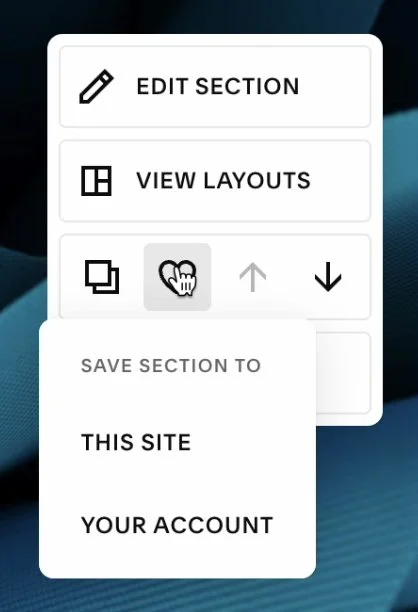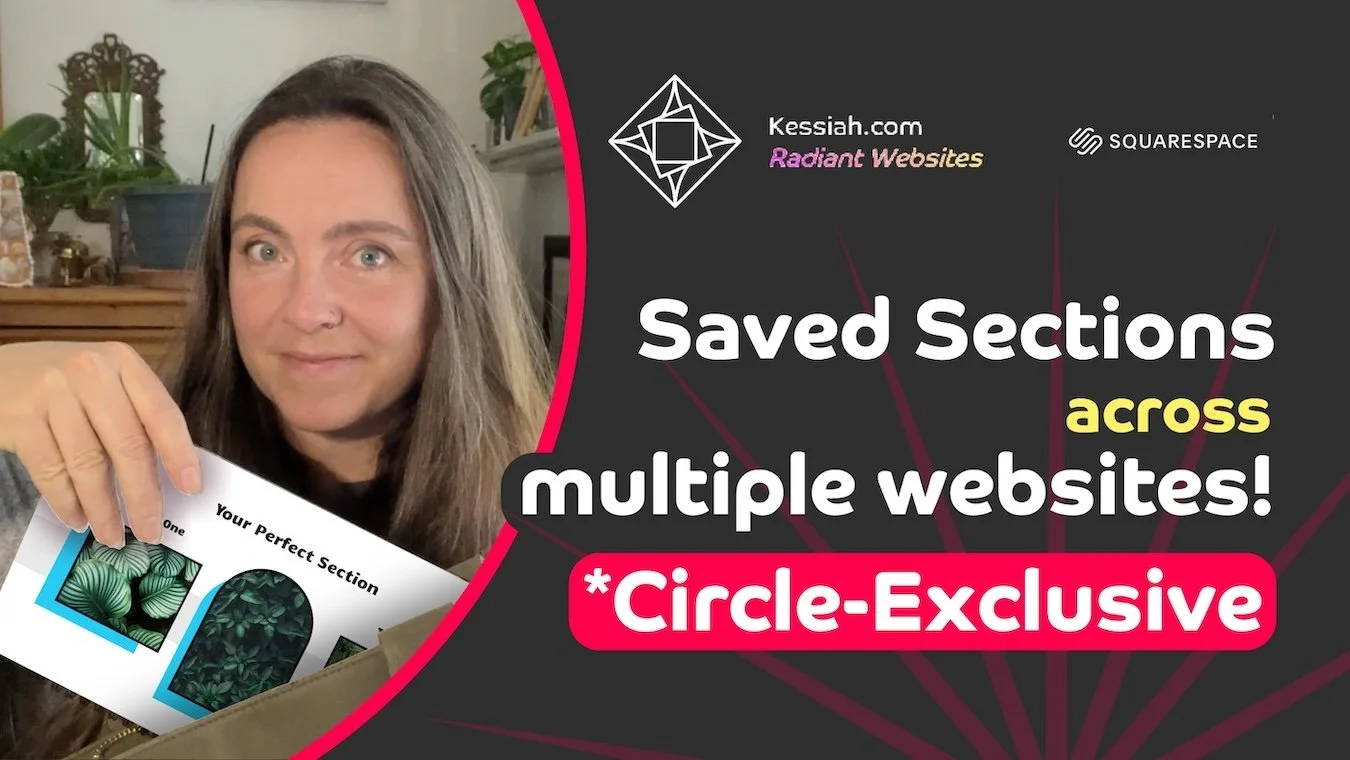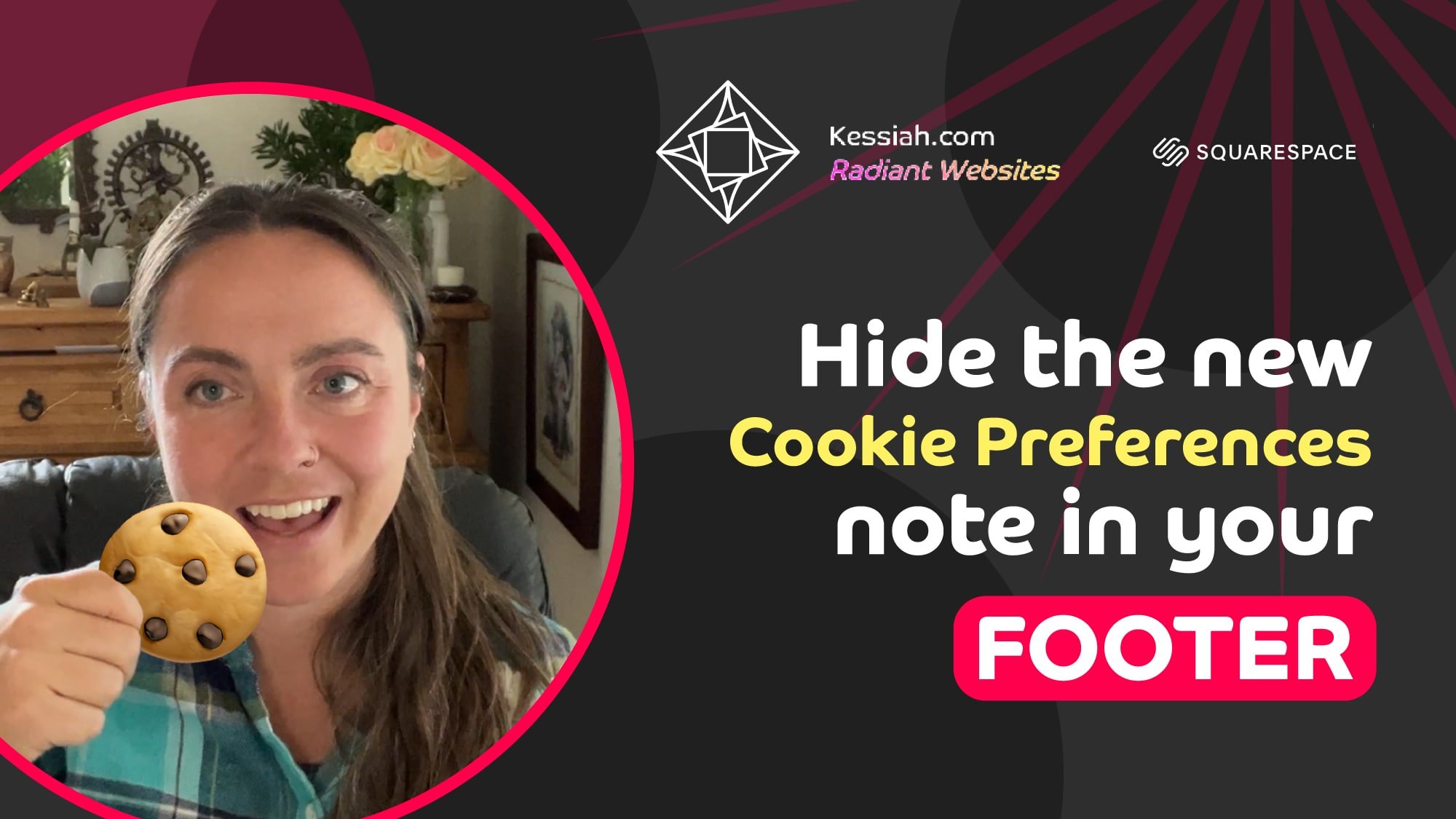Saved Sections Across Multiple Websites!
This is a Squarespace Circle-Exclusive Feature.
Any Squarespace customer can become a Circle Member! To learn more about the Squarespace Circle, visit squarespace.com/circle
Saved Sections have long been a time-saver on Squarespace websites. You can save backup versions of each chunk of your website, and no need to reinvent the wheel redesigning a section you’ve already made to replicate a similar style on another page. But until now, you could only save sections and use them elsewhere within the same website.
Now it’s easier than ever to reuse your beautifully designed sections … across multiple websites! Circle Members can not only save sections for use elsewhere on the same website, but now we can save sections to our Squarespace account for use across multiple websites! And the styles will update to match whatever site it’s in.
See How Easy it is to Save Your Sections
Watch the YouTube video for a step-by-step tour 🪄👩🏻💻
Saved Section Capabilities and Limitations
There are a couple of limitations to the types of sections that can and can’t be saved. Check them out.
What You Can Save
Regular sections
Auto-list sections
Even footer sections!
What You Can’t Save
Headers
Collection Pages like Blogs or Events
Collection sub-pages (blog posts, etc.)
Editing A Saved Section
Once you’ve inserted a Saved Section into a website you’re working on, you can change it up to retrofit the content however you want. Those changes will only affect that new instance of the section, not the saved version and not any other instances of that section on this or any other website. Once you’ve styled it up, you may want to save it again when you’re finished customizing it. If you do, it won’t overwrite any previous saved versions, now you’ll have two.
A Few Important Things
If you’ve used any custom code, you’ll want to check it to see if it needs to be re-coded for your new section. And don’t forget to check your storage settings on any Form or Newsletter blocks.
Remember to Check
Custom Code
Form Block Storage Settings
Newsletter Block Storage Settings
And Don’t Forget to Name Your Sections as You Save Them
Early on when you only have a few saved sections in your account, they’ll be easy to find. But later on when you have tons and tons of saved sections, you’ll be grateful for the handy search feature if you’ve named your sections something distinctive and descriptive.
And that’s it! Now you can start saving time with Saved Sections.
Get insider access to my exclusive updates
(no spam, I promise)
Want more?
More like this.
Want more? More like this.
Your Squarespace Website Designer
Hey, I’m Kessiah, a Squarespace web designer for happy visionaries of all industries. As an official Squarespace-vetted Expert and Squarespace Circle Member, I work with businesses and brands of all shapes and sizes, including startups, corporations, agencies, nonprofits, and solopreneurs to build Squarespace websites that convert. If you’d like to talk shop, you can email me at hello@kessiah.com, leave me a note here, or let’s hop on a call here to tell me all about what you have in mind. Let’s build the website of your dreams!