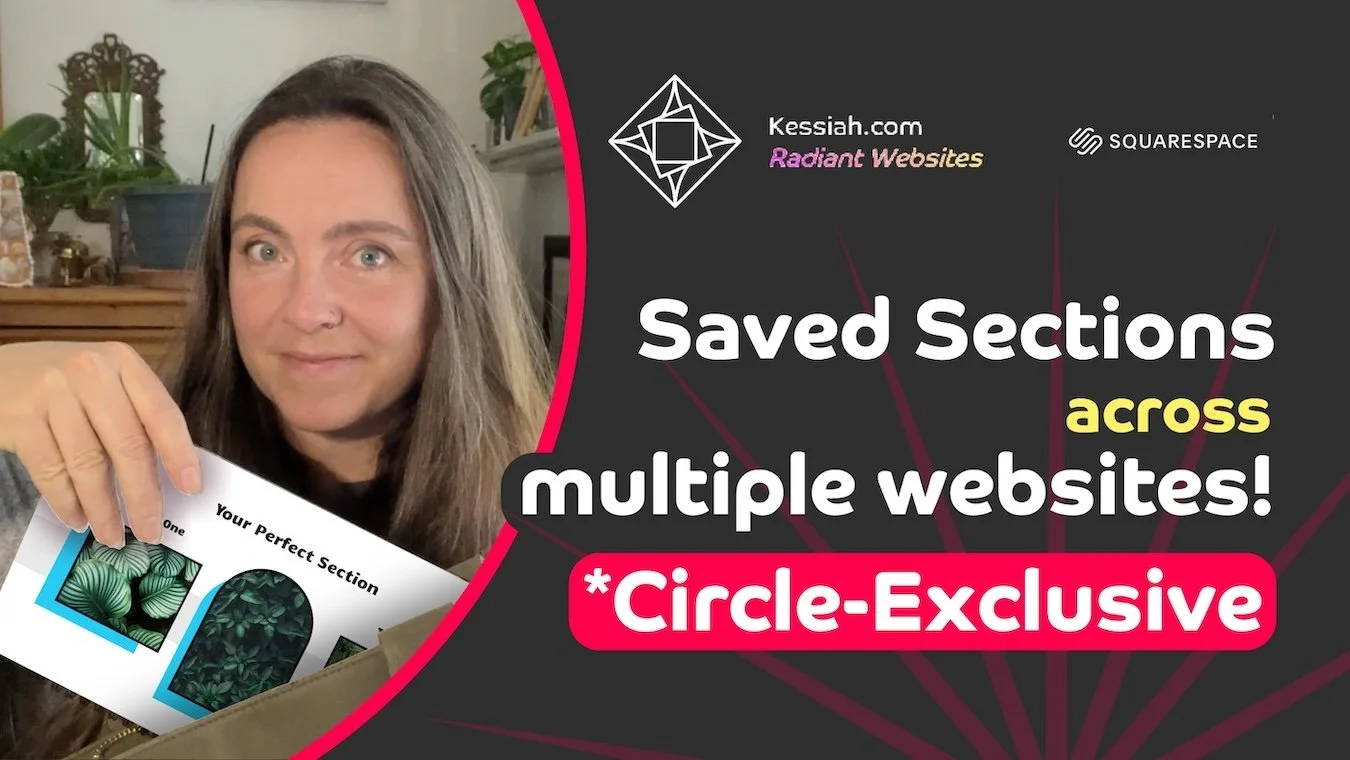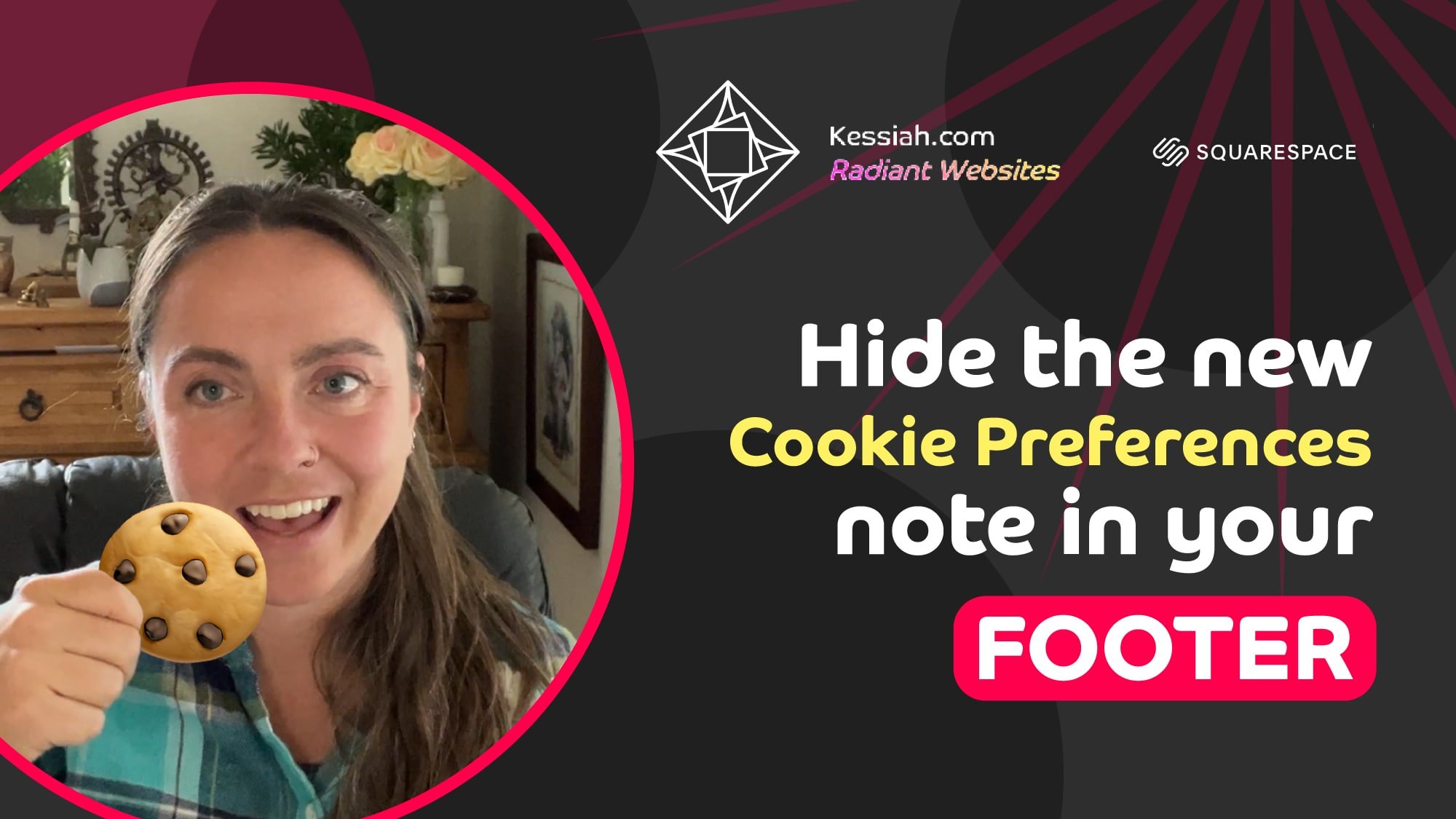How to Change Your Built-In Squarespace Domain
And how to share a password protected site without your viewer having to enter a password! 🤯
Learn how to do it all in the next 3 minutes or less!
Watch the Video
Watch the YouTube video for step-by-step wizardry 🪄👩🏻💻
What is a Built-In Squarespace Domain?
Every Squarespace website has a free built-in domain, also sometimes called a Squarespace URL, that never expires. It’s a combination of two randomly generated words, a string of letters and numbers, and then .squarespace.com. You can absolutely just leave this as-is, but you can also customize it to look a little cleaner and more concise.
Where to Find Your Squarespace Domain
Settings
Domains & Email
Domains
How to Name Your Site
name your site between 3 and 30 characters
use letters, numbers, and hyphens
it has to begin with a letter and it can’t end in a hyphen
click Save and Confirm
Now that you’ve named your site, you’ll probably want to share it. First we’ll need to modify the Site Availability.
Three Options for Site Availability
When you first start a new Squarespace website by default you’re in trial mode, and also by default the site is set to private. So whether you’re a web designer and you want to share a draft with your client, or you’re building your own site and you just want to show it to your mom, if you share the link while it’s set to Private they won’t be able to see your site. We’re not ready to go Public, which would launch the website and we’d have to start paying for a Squarespace plan, so we’ll set it to Password Protected. You can Password Protect your site while it’s in trial mode *and* once it’s live.
Choose a password and click Save.
Sharing Your Password Protected Site URL
The old fashioned way: share the url along with the password, like this:
Hey, Mom, check out my-cool-site.squarespace.com … the password is iluvmom
Or the super duper slick streamlined way: with the password built into the URL!
Add this to the end of your URL
/?password=yourpassword
So the full URL would look like this:
my-cool-site.squarespace.com/?password=iluvmom
Try it out, send it to anyone you want to show your site to and you’ll look like such a smooth criminal they’ll think of extra websites for you to build because you’re such a tech wizard.
Let me know if this helps, let me know if you have any questions, and have a total blast designing your Squarespace website.
Get insider access to my exclusive updates
(no spam, I promise)
Your Squarespace Designer
Hey, I’m Kessiah, a Squarespace web designer for happy visionaries of all industries. As an official Squarespace-vetted Expert and Squarespace Circle Member, I work with businesses and brands of all shapes and sizes, including startups, corporations, agencies, nonprofits, and solopreneurs to build Squarespace websites that work for you. If you’d like to talk shop, you can email me at hello@kessiah.com, leave me a note here, or let’s hop on a call here to tell me all about what you have in mind. Let’s build the website of your dreams!